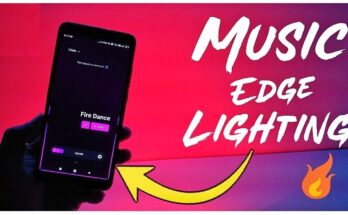In our visually driven digital landscape, achieving a pristine photograph often necessitates the magic of post-processing. Whether it’s an errant object, a distracting background, or an unintended passerby, removing these elements can transform a picture into a more refined, striking image. Below is an in-depth guide on effectively purging unwanted details from photos.
The Importance of Object Removal in Photographic Artistry
The removal of distracting elements can significantly amplify a photo’s visual allure, clearing away anything that muddles its composition or diverts focus from the subject. Whether it’s banishing power lines, incidental individuals in the backdrop, or surface imperfections, object removal imparts a polish that elevates the image to a professional standard.
Approaches to Object Removal
There are several techniques for erasing unwanted objects, each offering various tools suited to different proficiency levels and photo-editing software.
- Clone Stamp Tool A staple in advanced editors like Adobe Photoshop and GIMP, the Clone Stamp Tool allows you to duplicate pixels from a chosen area and overlay them onto the undesired object.
- How to Use: Choose the Clone Stamp Tool, select a source area that mirrors the background, and “paint” over the intrusive element.
- Tip: Adjust the source point frequently for a natural appearance, particularly in regions with intricate patterns or textures.
- Healing Brush Tool Ideal for minor distractions or blemishes, the Healing Brush Tool surpasses mere cloning by blending pixels for a more seamless integration with surrounding areas.
- How to Use: Select the Healing Brush Tool, adjust its size to cover the target, and click or drag over the object.
- Tip: This tool excels on smooth, uniform surfaces, such as skin or subtle backgrounds.
- Content-Aware Fill This advanced Photoshop feature intelligently analyzes the surrounding area to fill in the selection with harmonious details.
- How to Use: Outline the object using the Lasso or Marquee Tool, right-click, and opt for “Content-Aware Fill.”
- Tip: Best for backgrounds featuring repetitive patterns, like skies or grassy fields.
- Mobile App Object Removal For those seeking a quick fix on mobile, several apps, such as Snapseed, TouchRetouch, and Adobe Photoshop Express, simplify object removal without extensive editing skills.
- How to Use: Open the photo in the app, utilize its built-in object removal or healing feature, and swipe over the unwanted detail.
- Tip: These applications are particularly convenient for rapid edits and are beginner-friendly.
Recommended Software for Object Removal
Choosing the appropriate software can be pivotal in producing polished, professional results. Here are top choices for both veterans and novices:
- Adobe Photoshop Photoshop stands as the gold standard for image editing, providing a full suite of tools, including the Clone Stamp, Healing Brush, and Content-Aware Fill, making it versatile for complex edits.
- GIMP For those who prefer a no-cost alternative, GIMP is an open-source editor with capabilities parallel to Photoshop, including the Clone and Healing tools, essential for effective object removal.
- Snapseed Available on mobile, Snapseed is intuitive and offers a simple healing feature ideal for erasing minor objects, beloved by both enthusiasts and professionals alike.
- TouchRetouch Specifically crafted for object removal, TouchRetouch boasts an easy-to-navigate interface and performs admirably on common tasks like blemish removal, wire clearing, and erasing background figures.
Tips for Mastering Object Removal
Achieving impeccable results requires patience and a few key techniques:
- Zoom for Detail: Working closely on high-resolution areas enhances precision, ensuring edits appear natural.
- Blend Edges: Post-removal, utilize blending tools to smooth any hard lines or noticeable disparities.
- Focus on Textures: When dealing with textured surfaces, like grass, sand, or brick, spend additional time matching patterns to avoid any repetitive look.
- Layer for Complexity: For intricate edits, working in layers enables you to adjust specific areas without compromising the entire image.
Final Reflections on Object Removal
Mastering object removal can elevate your photos from mere snapshots to refined, distraction-free images. By honing these tools and techniques, you can create compelling visuals that keep viewers’ attention precisely where you want it. Whether you’re a seasoned photographer or an eager novice, object removal is an invaluable skill that enhances every photo, bringing it closer to your ideal vision. With consistent practice, your images will soon embody a level of polish and professionalism that resonates.