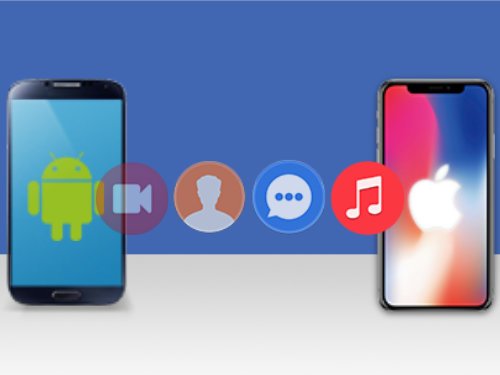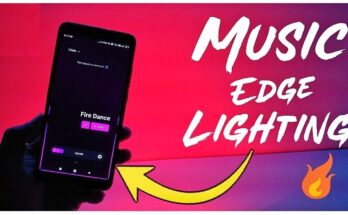Transitioning from an Android handset to an iPhone—or vice versa—ushers in an exhilarating shift. Yet, the thought of relocating all your treasured data might feel overwhelming. Whether you’re a seasoned tech aficionado or simply a user seeking a seamless switch, this guide will unravel the steps required to transfer your data with finesse.
Prerequisites for Data Migration
Before plunging into the migration process, a few preparatory measures are paramount:
- Backup Your Data: Secure your data in advance. Utilize Google Drive for Android devices and rely on iCloud or iTunes for iPhones.
- Charge Devices Fully: Ensure both devices have sufficient battery life; data migration can be time-intensive.
- Stable Internet Access: Opt for robust and reliable Wi-Fi, particularly when leveraging cloud-based solutions.
Migrating Data: From Android to iPhone
Leveraging the “Move to iOS” Application
Apple’s dedicated “Move to iOS” app simplifies the task of migrating data from Android devices to iPhones.
- Install the Application: Download and install the “Move to iOS” app via Google Play Store on your Android device.
- Initialize Your iPhone Setup: During the initial setup, select the “Move Data from Android” option.
- Connect the Devices: Launch the app on your Android device, accept the terms, and input the code displayed on your iPhone.
- Commence Data Transfer: Choose the categories of data to migrate and press Next. The transfer duration will hinge on the volume of data involved.
Alternative Manual Methods
Should you encounter hurdles with the app or prefer a hands-on approach, consider these tactics:
- Contacts: Synchronize your contacts with a Google Account on your Android, then integrate the same account into your iPhone.
- Photos and Videos: Back up your media via Google Photos on Android and retrieve it on your iPhone.
- Music and Documents: Employ iTunes or third-party tools such as AnyTrans to transfer files.
Third-Party Solutions
Applications such as AnyTrans, SHAREit, and Xender offer additional support for comprehensive data migration.
- Advantages: They often deliver quicker transfers and support diverse data types.
- Disadvantages: Premium features may require payment.
Migrating Data: From iPhone to Android
Utilizing Google Drive
Google’s ecosystem provides a straightforward pathway to shift data from an iPhone to an Android device.
- Install Google Drive: Download and log into the app on your iPhone.
- Backup Data: Navigate to Menu > Settings > Backup and initiate the process.
- Setup Your Android Device: Access the same Google account on your Android to retrieve your data.
Manual Migration Approaches
- Contacts: Export your contacts from iCloud as a VCF file and import them into Google Contacts.
- Media Files: Utilize Google Photos to back up images and videos on your iPhone, then access them on Android.
- Music and Documents: Transfer audio and files using Google Play Music or third-party tools.
Third-Party Applications
For an all-encompassing transfer, platforms like MobileTrans and Dr.Fone provide robust solutions.
- Advantages: They can handle diverse data categories, including apps.
- Disadvantages: They may require a learning curve and entail costs.
Troubleshooting and Ensuring Data Fidelity
Even with meticulous planning, obstacles may arise. Here are common challenges and remedies:
- Interrupted Transfers: Ensure devices are fully charged and connected to a stable network.
- Missing Files: Double-check selected data categories and validate post-transfer completeness.
- Compatibility Glitches: Be mindful of system-specific restrictions on app and file migration.
To safeguard data integrity:
- Verify Backups: Confirm comprehensive backups before initiating the transfer.
- Opt for Trusted Tools: Minimize risks by using reliable apps and verified methods.
Post-Migration Essentials
After successfully transferring data, finalize your setup:
- Configure Your Device: Personalize settings, integrate accounts, and tailor preferences.
- Inspect Transferred Data: Scrutinize migrated files to ensure accuracy and completeness.
Security Protocols
Maintain data security throughout the process:
- Secure Connections: Avoid public Wi-Fi networks and prioritize wired or protected connections.
- Retain Backups: Keep backups intact until verifying a successful transfer.
Final Thoughts
Transitioning between Android and iPhone ecosystems need not be intimidating. With thorough preparation, reliable tools, and these tailored strategies, your data migration can unfold smoothly. Embrace the journey and enjoy the benefits of your new device without the stress of data loss.